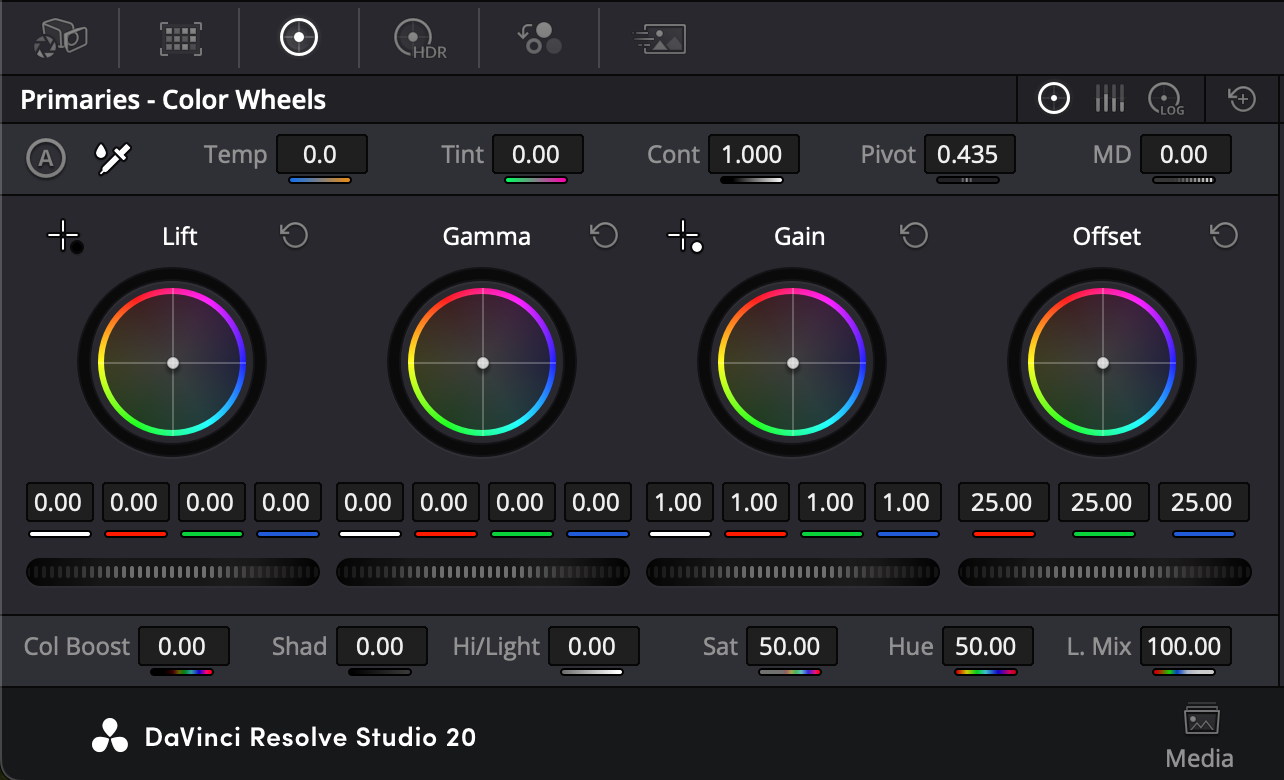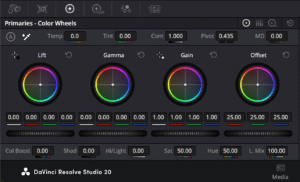Disclosure: This post may contain affiliate links. If you make a purchase through these links, I may earn a small commission at no extra cost to you.
🎞️ Start Video Editing for Free! The Ultimate Tool for Beginners
If you’ve ever wanted to try video editing but felt lost choosing the right software—this article is for you.
There’s a professional-level tool that I personally used when I started editing videos, and the best part? It’s completely free.
That tool is…
👉 DaVinci Resolve
Despite being free, DaVinci Resolve offers high-end features like color grading, audio editing, and visual effects—making it a favorite even among professionals.
🔍 What You’ll Learn in This Article
- ✅ Key differences between the free and paid versions
- 💡 DaVinci Resolve’s core modules
- ✅ Why it’s great for beginners
- ✅ My honest experience using it
- ✅ Common beginner mistakes & how to avoid them
- ✅ Summary & next steps
✅ Free vs Paid Version of DaVinci Resolve
| Feature | Free Version | Paid Version (Studio) |
|---|---|---|
| Price | Free | $295 USD (one-time) |
| Color Grading | ✔️ All basic tools | ✔️ Plus advanced tools like HDR, noise reduction |
| Noise Reduction | ❌ Not available | ✅ High-quality spatial & temporal NR |
| Effects | Limited | Full access (motion blur, etc.) |
| Max Resolution | Up to 4K UHD | Supports 8K+ |
| GPU Processing | Single GPU only | Multi-GPU support |
📘 Bottom line: The free version is more than enough for beginners to intermediates. You’ll only need the Studio version for commercial-level color work or large-scale productions.
💡 Core Modules of DaVinci Resolve
| Module | Name | Description |
|---|---|---|
| Media Management | Media | Import and organize your footage |
| Quick Edits | Cut | Fast, simplified timeline editing |
| Full Timeline Edits | Edit | Comprehensive editing tools for complex projects |
| Color Correction | Color | High-end grading tools used by professionals |
| Visual Effects | Fusion | Node-based compositing for advanced VFX |
| Audio Editing | Fairlight | Multi-track audio mixing & enhancements |
| Export | Deliver | Export presets for YouTube and more |
✅ Why I Recommend It for Beginners
- ✅ Powerful features available even in the free version
- ✅ Smooth performance with Apple Silicon Macs (M1/M2/M4)
- ✅ Plenty of tutorials on YouTube and Udemy
- ✅ In some cases, even more intuitive than Premiere Pro after setup
💡 Especially if you’re interested in color grading or audio editing, starting with Resolve is a smart choice.
✅ My Experience Using DaVinci Resolve
As a beginner myself, DaVinci Resolve helped me learn while doing. I was able to:
- Import footage
- Edit on a timeline
- Adjust BGM
- Add subtitles
- Export for YouTube
Having all these capabilities in one free tool allowed me to focus entirely on the creative process without worrying about limitations.
✅ Common Mistakes Beginners Make
- Forgetting to set resolution and frame rate in the project settings
- Getting lost in the UI—even with Japanese language support
- Struggling with codec settings when exporting
📘 Tips: I enrolled in Kazu Maeda’s Secret Consulting Program, where I learned the basics through step-by-step tutorial videos.
You can also find plenty of beginner-friendly YouTube tutorials by searching “DaVinci Resolve beginner”. The official English PDF manual is also freely available for download.
✅ Final Thoughts
DaVinci Resolve is a professional-grade tool you can start using for free—making it ideal for beginners and pros alike.
👉 If you’re ready to dive into video editing, I recommend starting with this powerful tool!
📌 I’ll also be covering Fusion and Fairlight modules in future posts, so stay tuned.