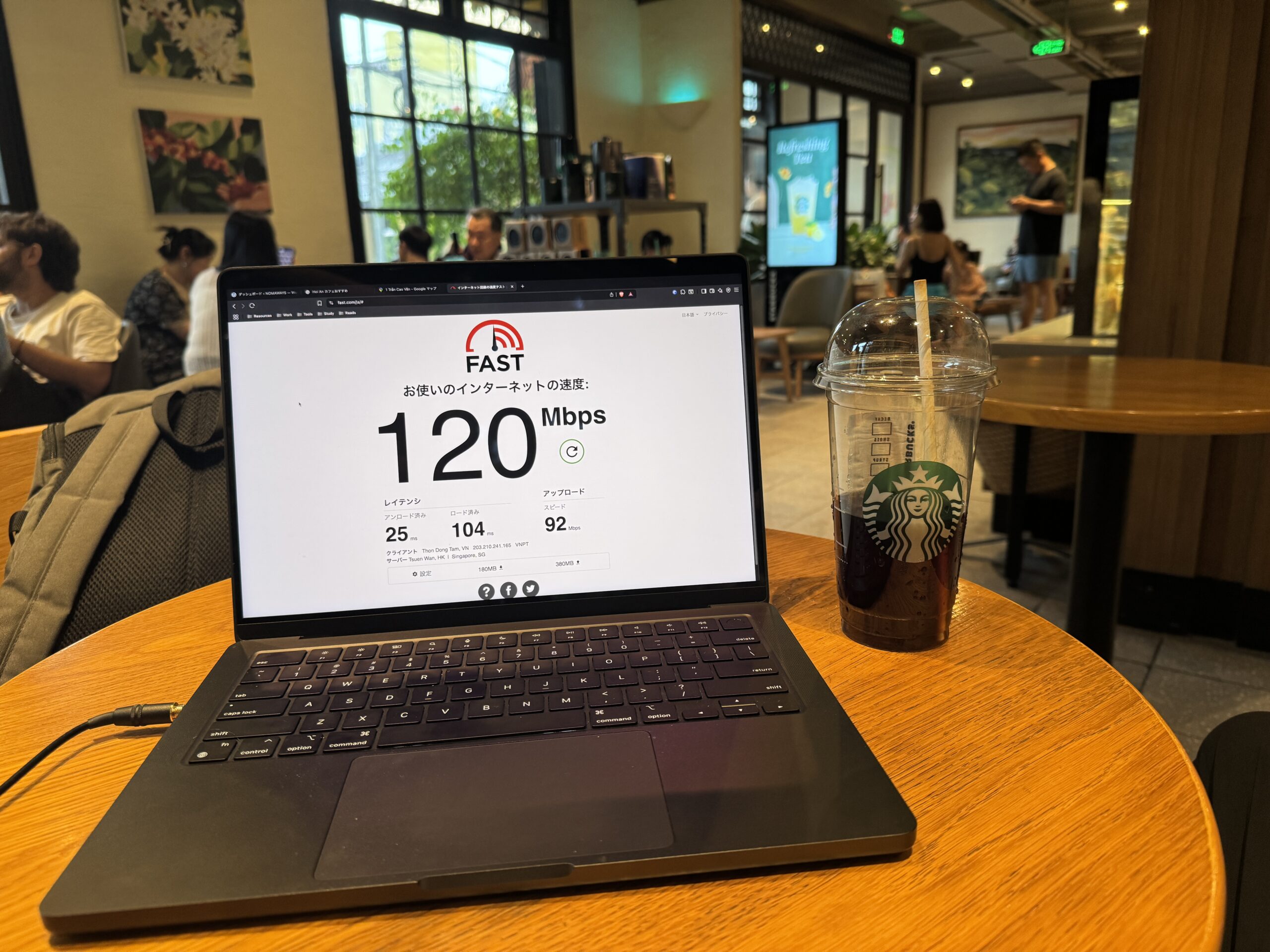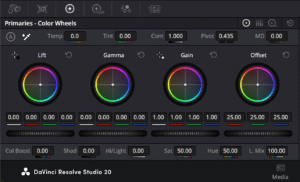Disclosure: This post may contain affiliate links. If you make a purchase through these links, I may earn a small commission at no extra cost to you.
Ever measured 120 Mbps and wondered, “Is that fast enough for editing with DaVinci Resolve?”
This guide breaks it down from a video creator’s perspective — simple, practical, and based on real-world usage.
📘 What You’ll Learn in This Article
- Fast.com: What it measures and why editors should care
- How fast is fast enough? Speed table by task
- What Mbps, latency, and ping actually mean
- Real upload time estimates (e.g. for 1GB file)
- Other speed test tools to compare
- What to do when the connection is slow (e.g. café, hotel)
🌐 What is Fast.com?
Fast.com is a speed testing website by Netflix. No sign-up or app required — just open the site and the test begins automatically.
- Download speed: how fast you receive files
- Upload speed: how fast you send files
- Latency: how responsive your connection is
💡 Pro Tip: Save a screenshot of the result to track and compare networks later.
💬 Internet Speed Terms (Explained Simply)
📘 What is Mbps?
Mbps = Megabits per second. The bigger the number, the faster your internet connection.
📘 Download vs Upload
| Type | Action | Example |
|---|---|---|
| Download | Get data from the internet | Watching YouTube, downloading stock footage |
| Upload | Send data to the internet | Uploading to YouTube, delivering videos |
📘 What is Latency (Ping)?
Measured in milliseconds (ms), latency tells you how quick your connection responds. Lower is better.
| Latency | Experience |
|---|---|
| 20–50ms | Very smooth. Real-time editing or Zoom works great |
| 50–100ms | No problem for most tasks |
| 100ms+ | You may feel lag during calls or gaming |
🎥 Ideal Internet Speed for Video Production
| Task | Recommended Speed | Why |
|---|---|---|
| Upload to YouTube | 30 Mbps+ | Faster = less waiting |
| Editing in DaVinci Resolve | Not required | Offline/local editing only needs local files |
| Downloading stock footage | 50 Mbps+ | For sites like Artlist, Frame.io |
| Delivering files via cloud | 30–100 Mbps | Google Drive, Dropbox, etc. |
| Remote collaboration | 100 Mbps+ | Cloud editing, synced team work |
🔧 Upload Time Estimator (1GB File)
| Upload Speed | Estimated Time |
|---|---|
| 10 Mbps | ~14 minutes |
| 30 Mbps | ~5 minutes |
| 90 Mbps | ~1.5 minutes |
💡 Formula: 1GB (8000 Mb) ÷ Mbps × 60 seconds
🔧 Other Speed Test Tools
| Tool | Feature | Use Case |
|---|---|---|
| Fast.com | Super clean UI | Quick check |
| Speedtest.net | Detailed data, ISP info | Advanced analysis |
| Google Speed Test | Built into search | Easy access for beginners |
💡 Use multiple tools to get a more reliable average.
🔧 What to Do When the Internet is Slow
| Situation | Tip |
|---|---|
| Café Wi-Fi is weak | Change seat / Use phone hotspot |
| Evening is slow | Try uploading early in the morning |
| Hotel room is slow | Lobby may be faster |
| Still too slow | Switch to offline work and upload later |
✍️ Editor’s Tip: Always check your speed the day before delivery. And bring an SSD or USB backup, just in case.
✅ Real Case: 120 Mbps — What Can You Actually Do?
- Download: 120 Mbps
- Upload: 92 Mbps
- Latency: 25–104 ms
💪 With this, you can:
- Upload long videos quickly
- Download music and footage fast
- Work with a team via cloud platforms
- Produce content anywhere, stress-free
*Measured on August 01, 2025. Location reviews (cafés, hotels) will be posted in future articles.
🔖 Final Thoughts: Internet Speed is Your Creative Weapon
In today’s mobile world, connection speed isn’t just convenience — it’s a tool that empowers your creativity.
Don’t get lost in numbers. Use this guide to understand what really matters. Keep creating — wherever you are.